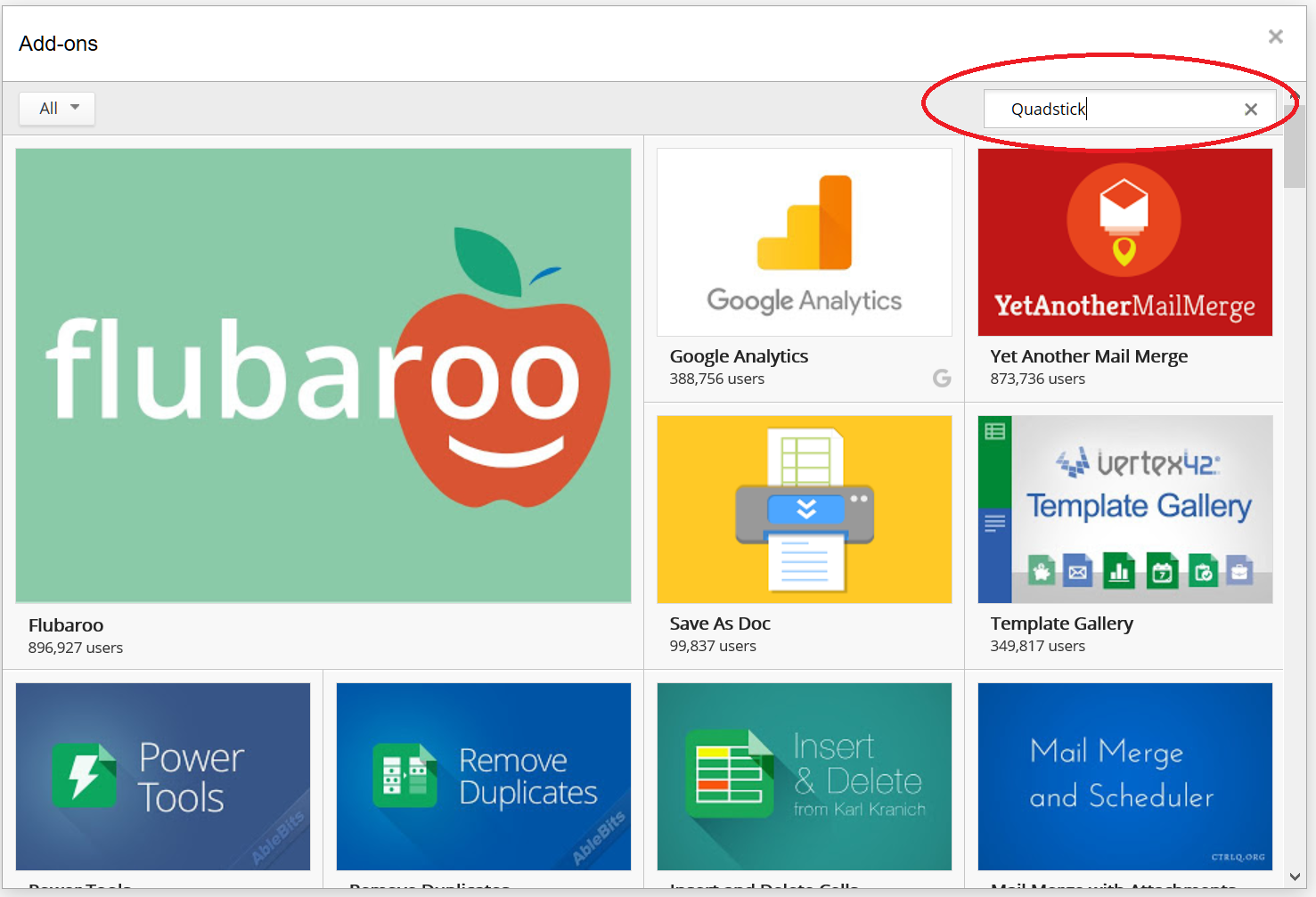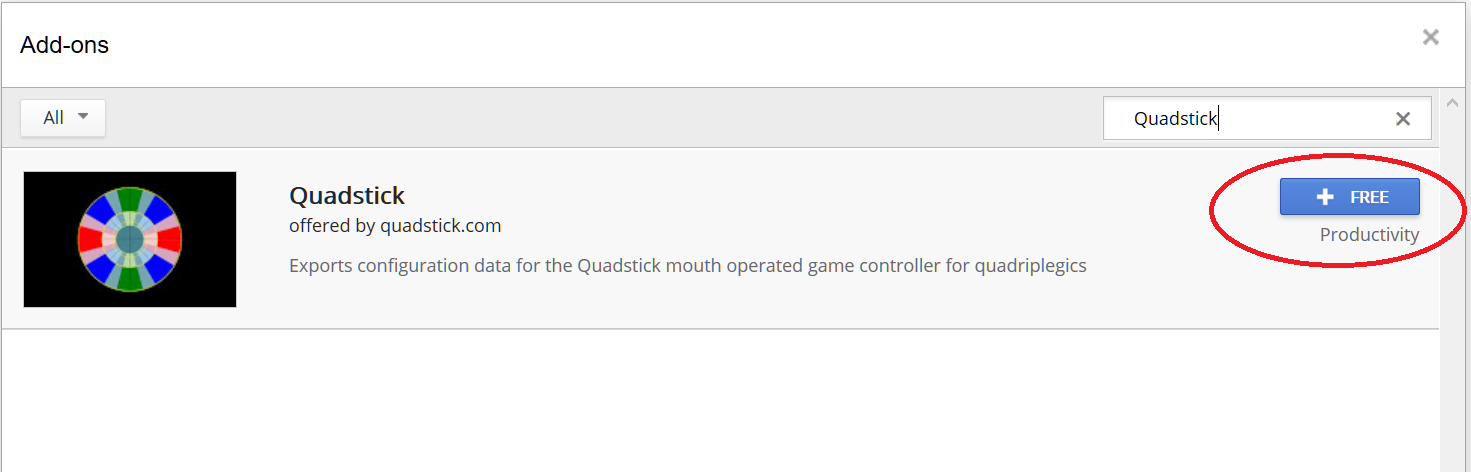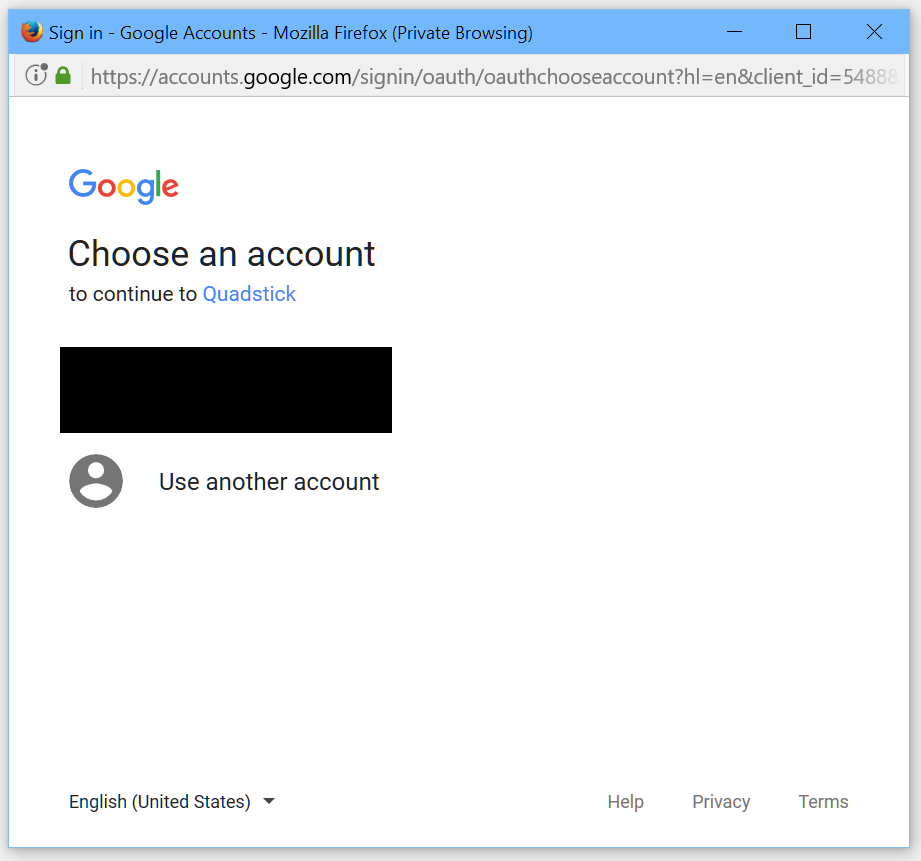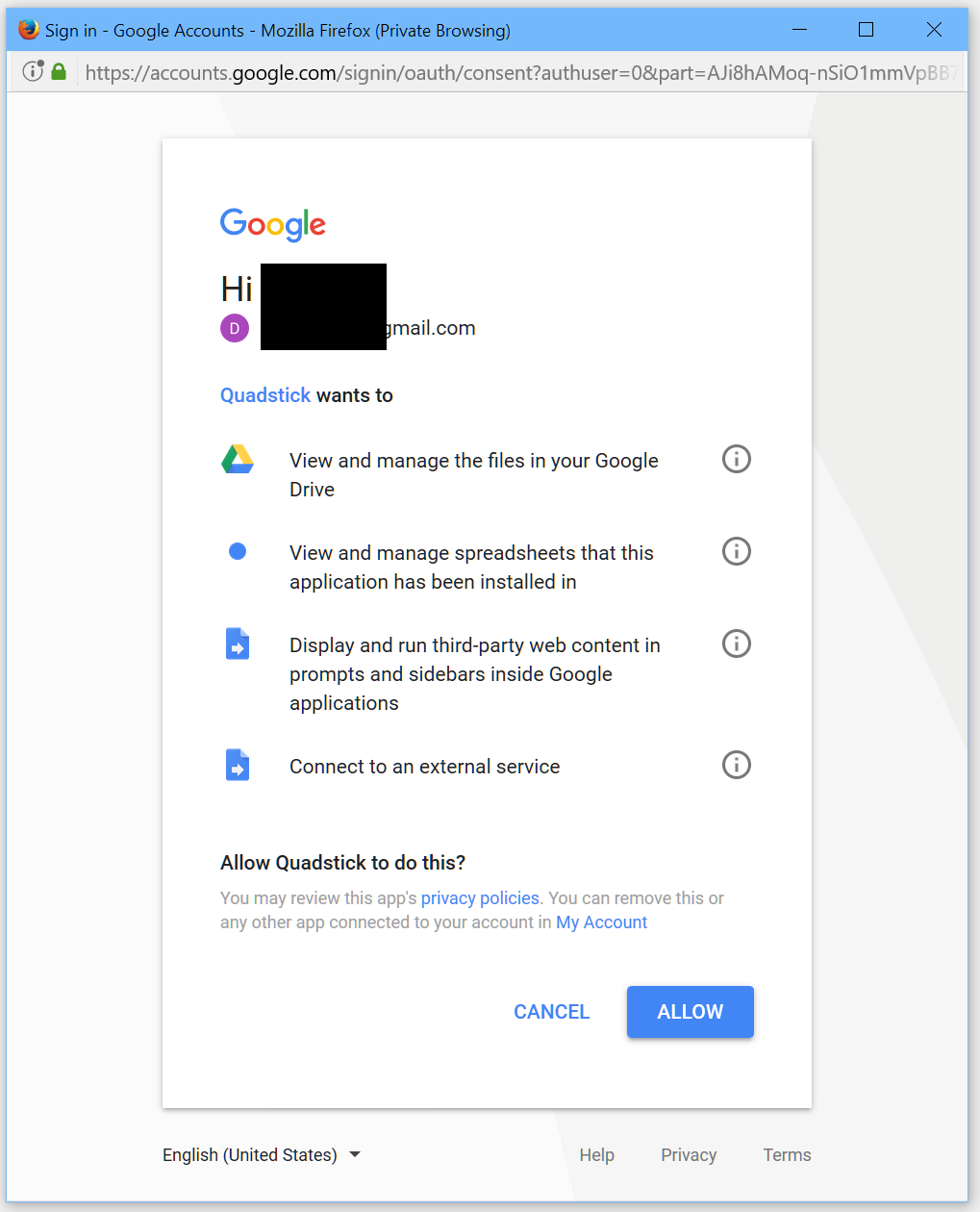How do I make my own game configuration profile?
Updated on 12/17/2017 to use the new Add-on menu
Using the QuadStick Manager Program, select an existing game configuration file in the Game Files tab and click the Edit Configuration Spreadsheet button.
The spreadsheet will open up in your browser. This spreadsheet will be in "view" only mode. Choose "Make a copy..." from the File menu in the spreadsheet. This will duplicate the original spreadsheet and open a new spreadsheet under your gmail account which will allow you to have "edit" access so changes can be made.
Give it a name and a new spreadsheet will open. You may close the original spreadsheet.
You can now make any changes to the configuration that you wish in your new spreadsheet, including changing the name of the final CSV file that will reside in the QuadStick. The CSV file name is obtained from Cell A2 on the first sheet (mode) of the configuration spreadsheet. Unless you wish to overwrite the original CSV file, change the name here. The file name should be letters and numbers only with a CSV extension. No punctuations characters are allowed.
When you are ready to download these changes into your QuadStick, you will use the Quadstick command under the Add-Ons menu. (If "Quadstick" does not show up under the Add-ons menu, see below) The first time the Add-on is used, Google will ask you to Authorize it. Afterwards, the add-on menu will be available for all of your Quadstick spreadsheets.
There are two ways to download the configuration data into your Quadstick's memory:
Download to Quadstick with QMP will cause the Quadstick Manager Program, if installed, to open and automatically update the Quadstick.
The spreadsheet's name will display in the list on the right hand side of the QMP window.
The spreadsheet will be converted to the CSV format and copied into the Quadstick's flash memory.
The message transcript at the bottom of the QMP will show the results.
The left hand list will display the configuration files in their numeric order.
This command also shares the spreadsheet in view only mode so its URL can be shared with other Quadstick users.
Save as CSV will convert the spreadsheet into the CSV format and download it into your browser's Downloads folder. From there it would be manually copied into the Quadstick's flash.
For users that do not have Windows PCs or do not wish to run the QMP.
The files in the Quadstick are assigned file numbers alphabetically with the exceptions that default.csv is always file number 1 and prefs.csv is not a game configuration file.
You can also add configuration spreadsheets to the User Custom list by dragging and dropping the spreadsheet's URL from a browser onto the User Custom list. Dropping the URL onto the "In QuadStick" list will also place a fresh copy of the CSV file into the QuadStick.
Installing the Add-on if it is not listed under the Add-ons menu:
Under the Add-ons menu, select Get add-ons...
Search for "quadstick".
Click on + Free
Choose the gmail account you will use for storing your spreadsheets.
Grant permission to run the Add-on.